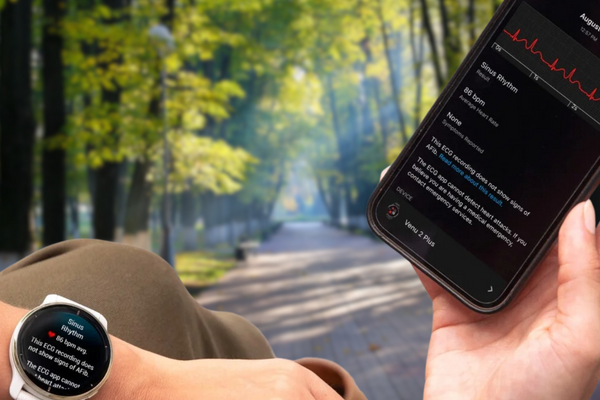Introduction
The Garmin Venu 2 Plus is a smartwatch that combines fitness tracking with the ability to make and receive calls. It has a bright AMOLED display, a built-in GPS, and a heart rate monitor. It also supports a variety of fitness tracking activities, including running, walking, cycling, swimming, and yoga.
This blog post will show you how to set up and use the Garmin Venu 2 Plus. It will also discuss some of its key features and how you can use them to improve your fitness and lifestyle.

How to Set Up the Garmin Venu 2 Plus
To set up the Garmin Venu 2 Plus, you will need to download the Garmin Connect app on your smartphone. Once you have downloaded the app, create an account and pair your Venu 2 Plus with the app.
To pair your Venu 2 Plus with the app, follow these steps:
- Open the Garmin Connect app on your smartphone.
- Tap the Devices tab.
- Tap Add Device.
- Select Venu 2 Plus from the list of devices.
- Follow the on-screen instructions to complete the pairing process.
- Once your Venu 2 Plus is paired with the app, you can start using it to track your fitness activities, receive notifications from your phone, and make and receive calls.

How to Use the Garmin Venu 2 Plus
There are many ways to use the Garmin Venu 2 Plus. Here are a few of the most common ways:
Track your fitness activities
The Venu 2 Plus can track a variety of fitness activities, including running, walking, cycling, swimming, and yoga. To track an activity, open the Activities app on your watch and select the activity you want to track.
Here are the steps on how to use the Garmin Venu 2 Plus to track your fitness activities
- Open the Activities app on your watch.
- Select the activity you want to track.
- If the activity requires it, put your watch in the correct position. For example, if you are tracking running, you will need to put your watch on your wrist.
- Press the start button to start tracking your activity.
- During your activity, you can view your heart rate, pace, distance, and other metrics.
- To end your activity, press the stop button.
- Your activity will be saved to the Garmin Connect app.
- Receive notifications from your phone
- The Venu 2 Plus can receive notifications from your phone, such as calls, texts, and emails. To enable notifications, open the Settings app on your watch and select Notifications.

Here are the steps on how to use the Garmin Venu 2 Plus to receive notifications from your phone
- Make sure that your Garmin Venu 2 Plus is paired with your phone.
- Open the Settings app on your watch.
- Select Notifications.
- Enable the notifications for the apps you want to receive notifications from.
- Here are some of the apps that you can receive notifications from:
- Calls
- Text messages
- Emails
- Calendar events
- Social media apps
- Messages from other apps
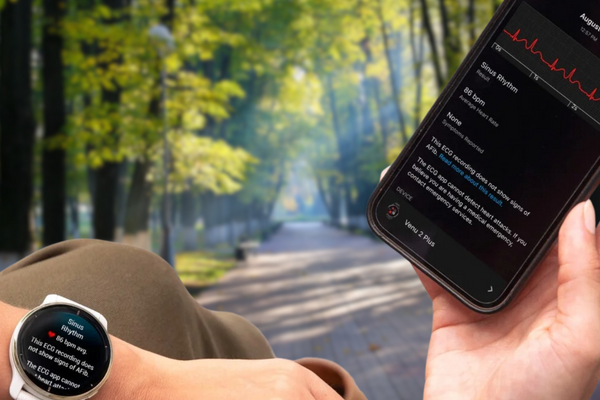
Make and receive calls on Garmin Venu 2 Plus
The Venu 2 Plus can make and receive calls using Bluetooth. To make a call, open the Phone app on your watch and select the contact you want to call. To receive a call, simply answer the call on your watch.
To make and receive calls from your Garmin Venu 2 Plus, you need to have a compatible smartphone that is paired with your watch.
To make a call:
- Press the top right button on your watch.
- Select the contact you want to call.
- Press the bottom right button to make the call.
To receive a call:
- When you receive a call, you will see a notification on your watch.
- Press the top right button to answer the call.
- Press the bottom right button to decline the call.

Control music playback on your phone
The Venu 2 Plus can control music playback on your phone. To control music playback, open the Music app on your watch and select the song you want to play.
You can control music playback on your phone from your Garmin Venu 2 Plus. Here are the steps on how to do it:
- Make sure that your Garmin Venu 2 Plus and your phone are paired.
- Open the Music app on your watch.
- Select the song you want to play.
- You can use the controls on your watch to play, pause, skip, or rewind the song.
- You can also adjust the volume of the music.

Use the watch's built-in GPS to track your location
The Venu 2 Plus has a built-in GPS that can be used to track your location. This can be helpful for activities such as running and cycling.
The Garmin Venu 2 Plus has a built-in GPS that can be used to track your location. Here are the steps on how to do it:
- Open the Activities app on your watch.
- Select the activity you want to track.
- If the activity requires it, put your watch in the correct position. For example, if you are tracking running, you will need to put your watch on your wrist.
- Press the start button to start tracking your activity.
- During your activity, you will see your location on the watch's display.
- To end your activity, press the stop button.
- Your activity will be saved to the Garmin Connect app.

Get insights into your health and fitness data
The Venu 2 Plus can track a variety of health and fitness data, such as your heart rate, steps taken, and calories burned. You can view this data in the Garmin Connect app.
Here are some of the insights that you can get from the Garmin Connect app:
Fitness summary: This gives you an overview of your fitness activity for the day, week, month, or year.
Sleep score: This gives you a score for your sleep quality, based on factors such as your sleep duration, sleep stages, and heart rate variability.
Stress level: This gives you a score for your stress level, based on factors such as your heart rate variability and activity levels.
Body Battery: This gives you an estimate of your energy levels, based on your sleep, activity, and stress levels.
HRV status: This gives you an overview of your heart rate variability, which can be used to assess your stress levels and recovery.
Training load: This gives you an estimate of the amount of training stress that your body has been exposed to.
Training effect: This gives you an overview of the impact of your training on your fitness.

Conclusion
The Garmin Venu 2 Plus is a versatile smartwatch that can be used to track your fitness activities, receive notifications from your phone, and make and receive calls. It has a bright AMOLED display, a built-in GPS, and a heart rate monitor. It also supports a variety of fitness tracking activities, including running, walking, cycling, swimming, and yoga.
If you are looking for a smartwatch that can help you improve your fitness and lifestyle, the Garmin Venu 2 Plus is a great option. I encourage you to explore its features and find ways to use it to reach your goals.
Frequently Asked Questions on Garmin Venu 2 Plus (FAQs)
1. How do I set up my Garmin Venu 2 Plus?
- To set up your Garmin Venu 2 Plus, you will need to download the Garmin Connect app on your smartphone. Once you have downloaded the app, create an account and pair your Venu 2 Plus with the app.
2. How do I track my fitness activities with my Garmin Venu 2 Plus?
- To track your fitness activities with your Garmin Venu 2 Plus, you can open the Activities app on your watch and select the activity you want to track. You can also track your activities automatically by enabling the Auto Activity Detection feature.
3. How do I receive notifications from my phone on my Garmin Venu 2 Plus?
- To receive notifications from your phone on your Garmin Venu 2 Plus, you will need to enable the Notifications feature in the Settings app. You can then choose which apps you want to receive notifications from.
4. How do I make and receive calls from my Garmin Venu 2 Plus?
- To make and receive calls from your Garmin Venu 2 Plus, you will need to have a compatible smartphone that is paired with your watch. You can also use your watch to dictate text messages and send them to your phone.
5. How do I control music playback on my phone from my Garmin Venu 2 Plus?
- To control music playback on your phone from your Garmin Venu 2 Plus, you will need to pair your watch with your phone and download the Music app on your watch. Once your watch is paired with your phone, you can open the Music app on your watch and select the song you want to play. You can then use the controls on your watch to play, pause, skip, or rewind the song.